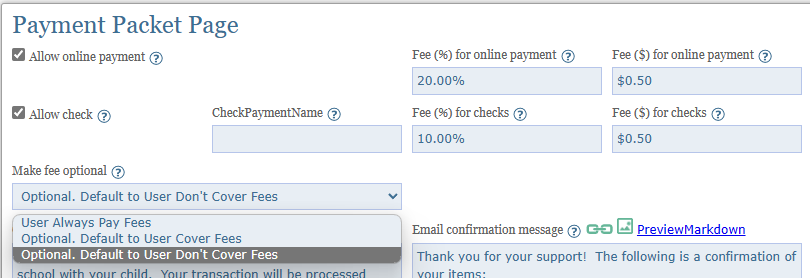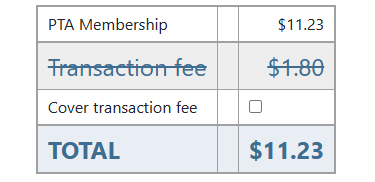Documentation
Documentation
If your event will be offering products for sale and you need to collect payment on the website, then you will need to include a Payment page in your packet.
To add a Payment page to an already established packet:
(Starting a new packet? Click here for help.)
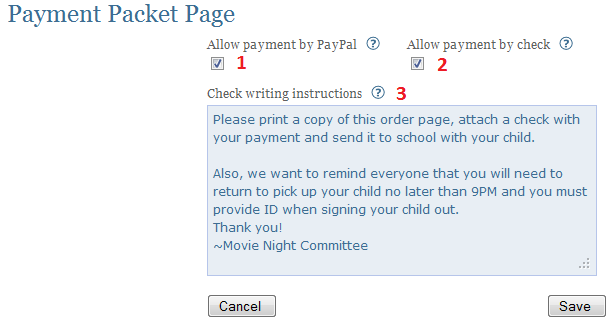
| 1 | Allow pament by PayPal | Your organization must have a PayPal account in order to choose this option. Selecting this option allows your user to pay using any major credit card, even if they don't have a PayPal account. In order to allow payment by PayPal, you must first establish a PayPal account, and you have to specify the email address of that PayPal account on the Basic Settings page. More on this. |
| 2 | Allow payment by check | Choosing this option means that parents will write a check to your organization, and send it in using your regular procedures. Choosing this option means that parents will write a check to your organization, and send it in using your regular procedures. Enter detailed check writing instructions below.
Choosing this option means that parents will write a check to your organization, and send it in using your regular procedures. Enter detailed check writing instructions below. Choosing this option means that parents will write a check to your organization, and send it in using your regular procedures. Enter detailed check writing instructions below.Choosing this option means that parents will write a check to your organization, and send it in using your regular procedures. Enter detailed check writing instructions below.Choosing this option means that parents will write a check to your organization, and send it in using your regular procedures. Enter detailed check writing instructions below.
|
| 3 | Check writing instructions | If you are allowing payment by check, give information about whom the check should be payable to, and where/how to send in the check. |
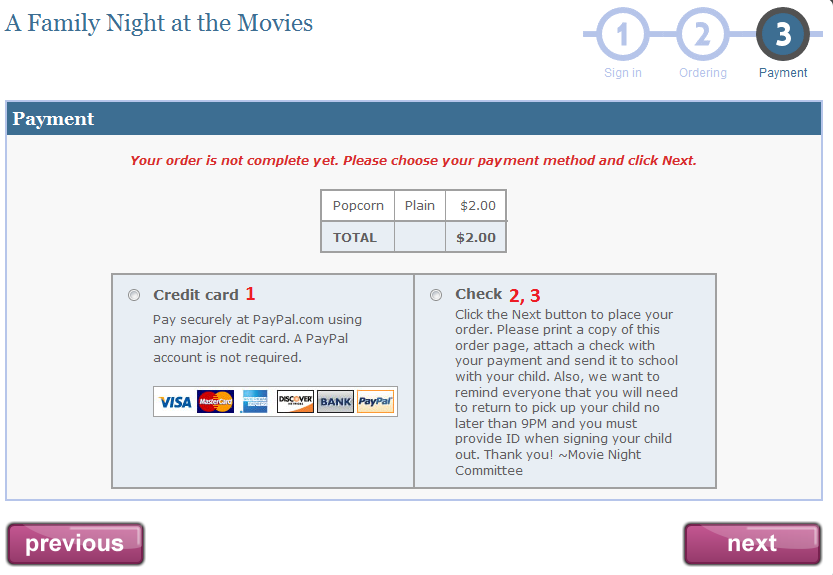
TIP: Usually the Payment page is the last page in your packet. So you may need to change the order of the pages accordingly depending on the order in which you created your pages.
When you use Paypal for online payment, paypal will charge you transaction fee (As of 2023 for non profit it is 1.99% + $0.49). You can choose to optionally pass this fee to user. In Fee(%) for online payment set it to 1.99%, and in Fee ($) set to $0.49, the transaction fee is calculated as (TotalPrice + 0.49) / ((1 - 0.0199) - TotalPrice so you get TotalPrice as net proceed.
There are now 3 options for passing the fee.