 Documentation
Documentation
A Products for sale page is used to sell items on your website. It can be used to pre-sell food for an event, tickets, spirit wear, PTA memberships, directories, yearbooks, or any other items that your organization sells. You can also use this type of page to request donations, or for any other items that require collecting money.
To add a Products for sale page to an already established packet complete the following steps:
(Starting a new packet? Click here for help.)
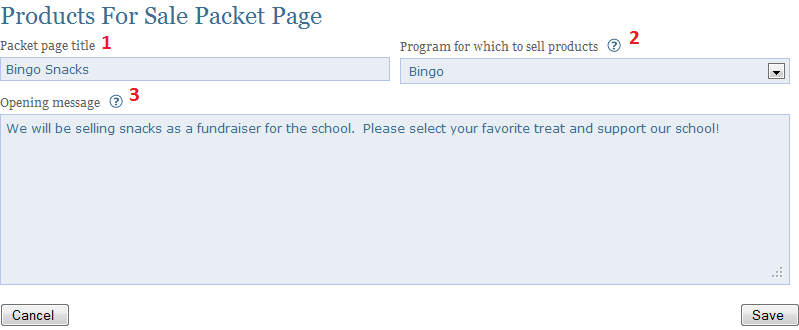
| 1 | Packet page title | By default, the title will be "Ordering", but you can change it to reflect the kinds of items being sold. The title will appear on the front end under the page number bubbles. |
| 2 | Program for which to sell products | This is the program which contains the products you would like to sell on this page. If the program you are looking for does not exist yet, you will need to create a Program first. If your program does not have any products yet, you will need to add them by visiting the Products page to add a product or products. |
| 3 | Opening message | This message will appear at the top of your products page. Feel to provide your user with detailed information and/or guidance. You can use the following syntax to embed a hyperlink into the message: [[text to display: link address]]. |
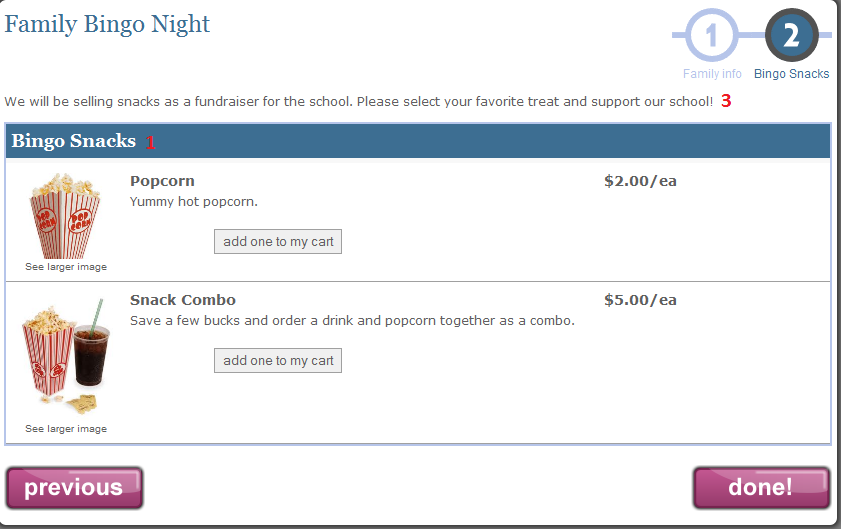
Note: There is no number 2 on this page because it is necessary to link this product to this page using the appropriate program but the program used does not actually get shown on this page.