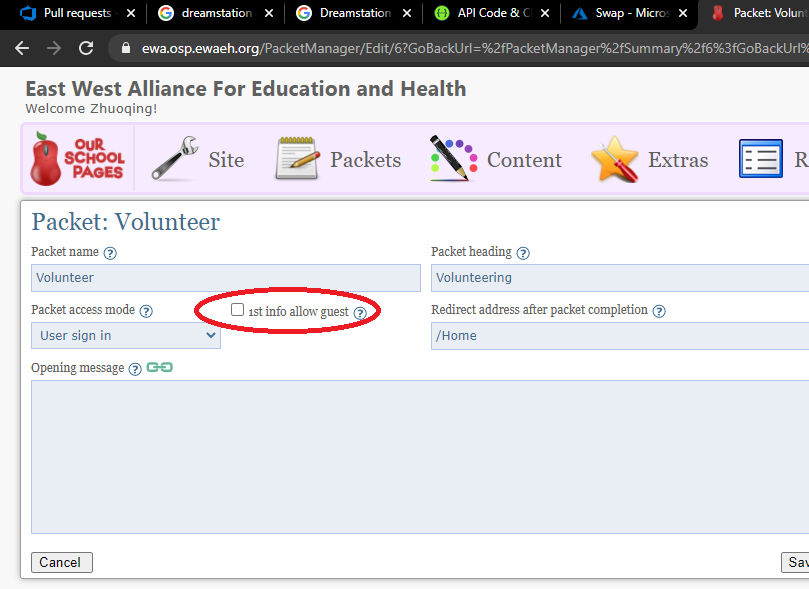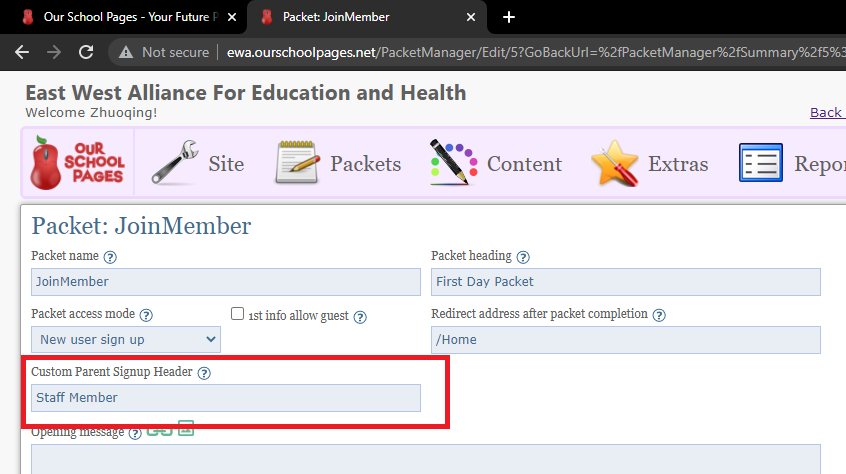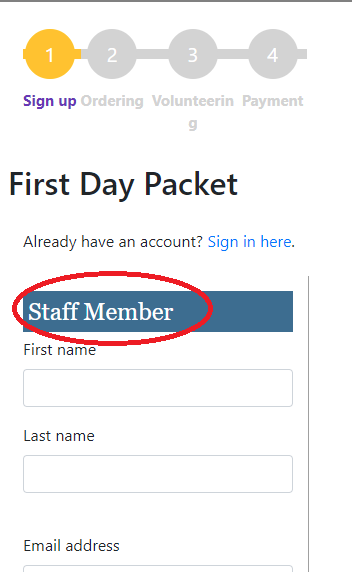Change packet details
These instructions will help you rename a packet, either one you have created yourself or one of the default packets.
- Go to the Admin side of the website.
- Under Packets, select Packets.
- Choose the packet you wish to modify, for example: “First Day Packet”.
- Select the Edit button on the far right hand side.
- Click the Edit package details button.
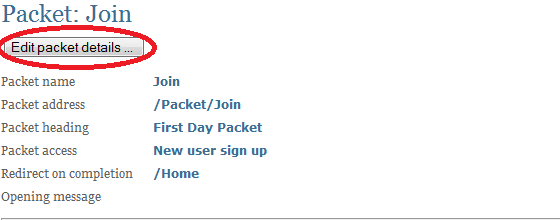
- Where it reads Packet Heading, change the packet title.
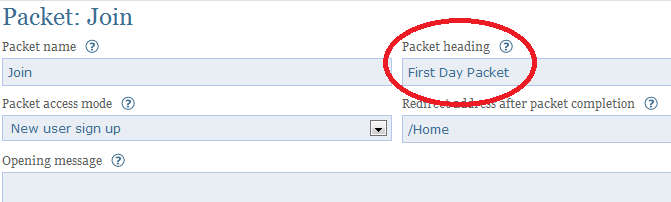
- Select Save at the bottom of the page before you move on.
- One new option is added. If 1st page is information page and the option is enabled, then it will allow anonymous access to that information page. So when the link is shared to facebook etc it can be previewed. It is not ideal solution, as work around for now. The direct link to first information page can be found at package summary page if this option is enabled. User must make sure 1st page is information page else the link is a broken link.
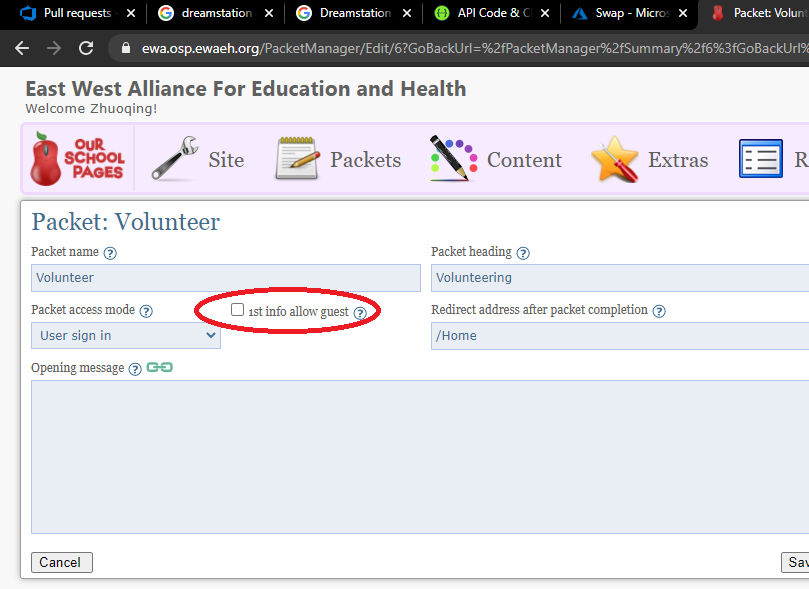
- "Signin User packet url". If current packet is only intended for guest, and there is an matching packet for staff/parents (say with a lower item price), this url can be put in here so staff/parents can be redirected to the correct packet. If the packet is intended to be same with guest and staff/parents. The Packet access mode can be set to "Guest and User sign in" instead.
- "Custom Parent Signup Header" option. This can change the parent signup header. If set, instead of default "Parent1" header, it can become "Staff Member". Also it will hide the second parent for signup as well as student info. Note this doesn't change the user account type. The users is still treated as adult parent. It just make the signup process a little more clear if this packet is only intended for staff. Also please add OpeningStatement to remind the user they can still add student later in Account page, since the Staff could also have students attending same school.
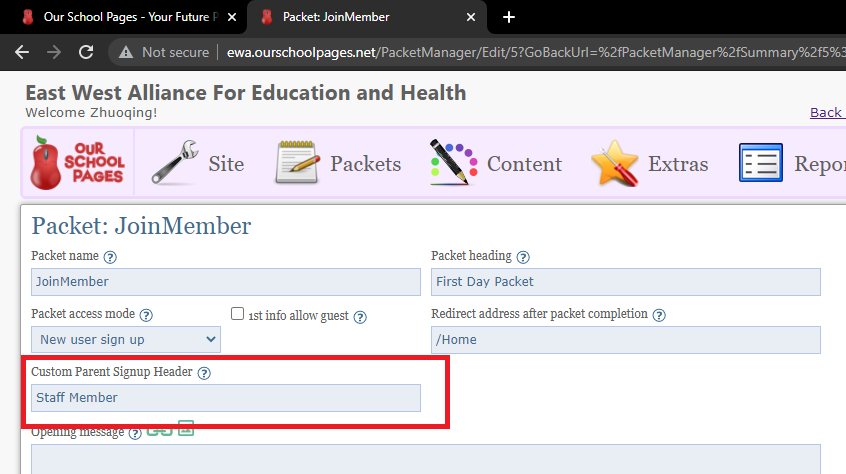
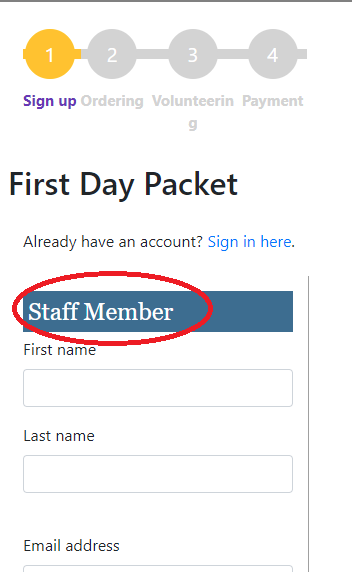
 Documentation
Documentation