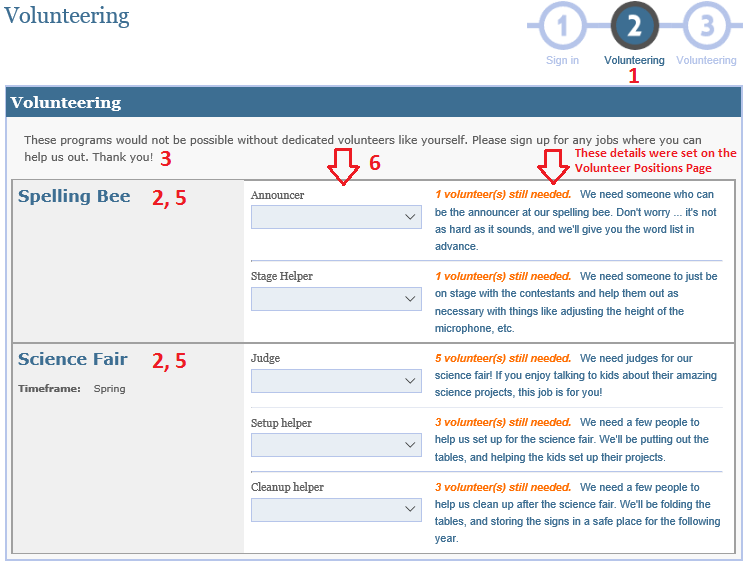Documentation
Documentation
A Volunteer page can used for collecting volunteers in any sort of capacity. For example it could be for an event like the Walk a thon or Spelling Bee or it could be for collecting volunteers to donate items for a charity drive. Either way, it is necessary to create a volunteer page in order to link your volunteer positions to your packet. (Help creating Volunteer positions.)
To add a Volunteer page to an already established packet complete the following steps:
(Starting a new packet? Click here for help.)
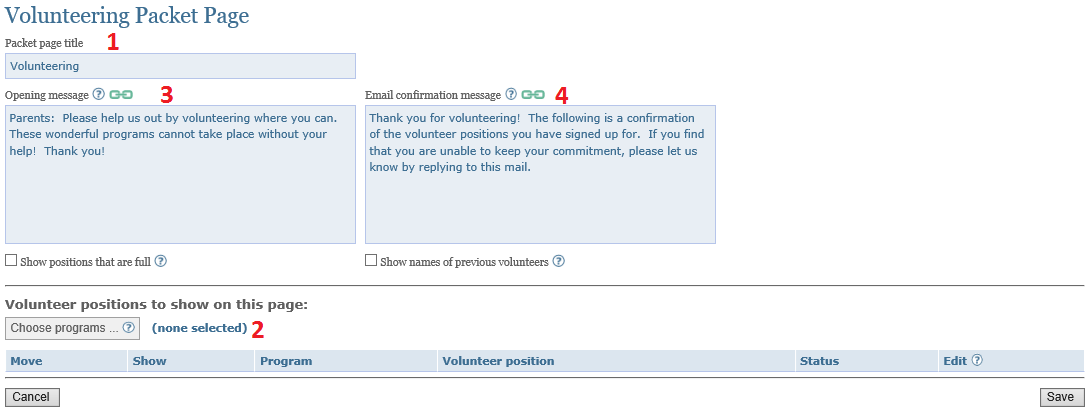
| 1 | Packet page title | This title will appear at the top of the volunteer packet page. It can be modified. |
| 2 | Programs for which to recruit volunteers | A single volunteer page can display positions from one or more programs. See below for details on how to set this up. For information on how to add volunteer positions, visit the Volunteer Positions page. |
| 3 | Opening message | This message will appear at the top of your volunteering page. Feel to provide your user with detailed information and/or guidance. You can use the following syntax to embed a hyperlink into the message: [[text to display: link address]]. |
| 4 | Email confirmation message |
This message will appear in the email confirmation that volunteers receive after they have signed up for certain positions. You can use the following syntax to embed a hyperlink into the message: [[text to display: link address]]. |
One Volunteering packet page may display volunteer positions for one or more programs.
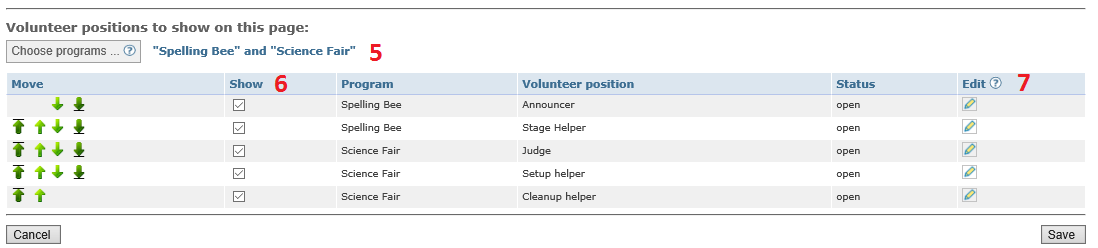
| 5 | Programs for which to recruit volunteerg | Clicking the "Choose Programs" button allows you to select which programs to include. Only programs with existing Volunteer positions defined will be shown for you to choose from. |
| 6 | Volunteer Position to Show on Page | All positions from the chosen programs are listed, you can check off the ones you do not wish to show on this page. |
| 7 | Edit Volunteer Position | A shortcut to edit details of a volunteer position. |
Use the green arrows to set the order in which the positions will be listed on the page.