 Documentation
Documentation
An Event registration packet page is used by the Admin to allow users to indicate their involvement in a particular event. It is their official signature and permission to allow their child and/or themselves to be involved with the program.
To add an Event registration page to an already established packet complete the following steps:
(Starting a new packet? Click here for help.)
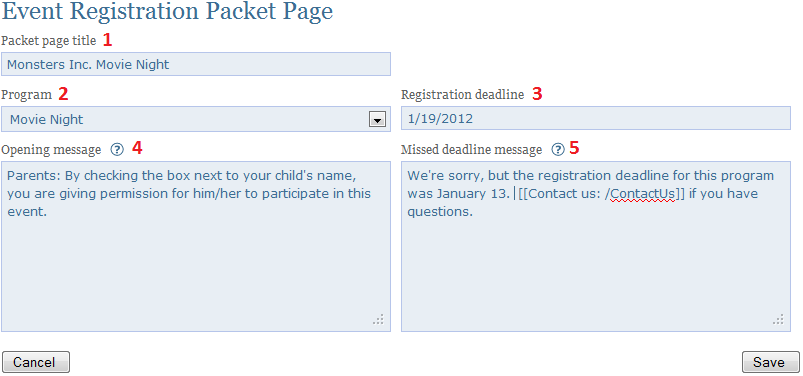
| 1 | Packet page title | This title will appear on the opening page of the registration. |
| 2 | Program | Choose the program associated with the Event registration page. If the program you are looking for does not exist yet, you will need to create a Program first. |
| 3 | Registration deadline | Ending date for registration. After this date the user will receive the message that you indicate in the "Missed deadline message" box below. |
| 4 | Opening message | This message will appear at the top of your event registration page. Feel free to provide your user with detailed information and/or guidance or use the default message provided. You can use the following syntax to embed a hyperlink into the message: [[text to display: link address]]. |
| 5 | Missed deadline message | This message will appear when your registration deadline has passed. You can use the following syntax to embed a hyperlink into the message: [[text to display: link address]]. |
* This title is a result of the "Packet heading" given when the packet was created.
Note:
2: There is no number 2 on this page because it is necessary to link this registration to the assocaited program but the program does not actually get shown on the front end.
3 & 5: The registration would not be shown to the user if this date was passed. Instead the user would see this:
In the event that a child, after being registered, is not going to participate in an event, the Admin can remove a participant from the event by going to REPORTS, Event registrations, select the event from the drop down menu, and next to the child's name in the "Participating?" field, can uncheck the box, and press Save changes.