 Documentation
Documentation
An Orders report will generate a list of all orders made for a particular program packet and/or product depending on the conditions an Admin requests.
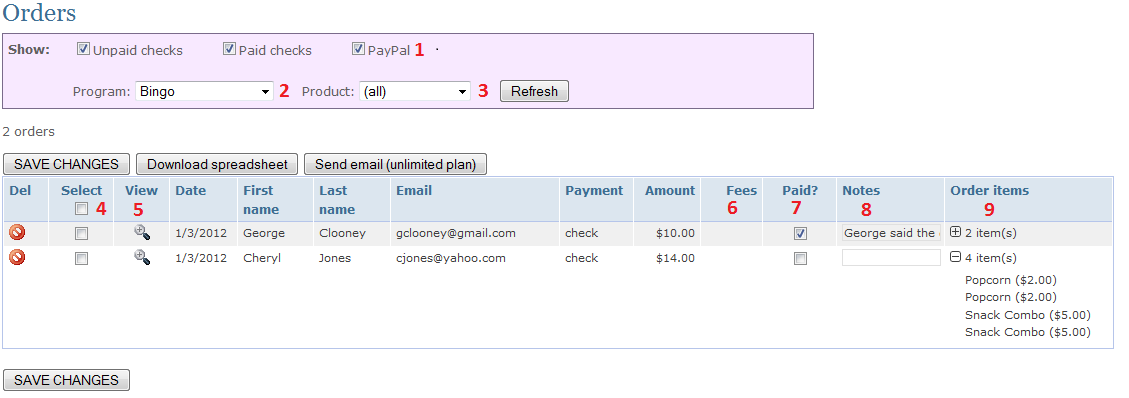
|
1 |
Show | Unpaid checks will have a check by default. If you would also like to display paid checks and PayPal orders, then place a check in those boxes as well. After any changes, press the Refresh button. |
| 2 | Program | Select the associated program for which the order was made. |
| 3 | Product | Select the designated product for which you are requesting the report. |
| 4 | Select | A check in the box at the top of the column in the blue row will select all the users listed in the column below. A check in the box along side an individual order date, will select only that row's order. |
| 5 |  |
As the Admin you can modify an order as needed. Press on this button to make changes to any order. At the top of the next page click on "Edit order details". From the following page you can add, delete, and modify any order's details. |
| 6 | Fees | For PayPal transactions, this column shows the fees that are taken out by PayPal for this item specifically. This total is calculated based on total PayPal fees for the order. |
| 7 | Paid? | A check mark can be placed in this column by an Admin to indicate when payment has been received. A check mark here will also be reflected on an Order items report. |
| 8 | Notes | This field can be used to indicate any notations desired by the Admin. |
| 9 | Order items | Display of the total ordered items made by a user for each program/product order. A click on the will list the detailed items placed in that order. will list the detailed items placed in that order. |
| 10 | Save changes | Press this button to save any changes made to this screen. |
| 11 | Download spreadsheet | A report will be generated with all the items seen on the screen above and also include the following information: the user's address, phone numbers, employer, spouses information, quantity ordered, delivery date, grade of the student and the teacher's name. Using your spreadsheet software you can modify the report as you wish. |
| 12 | Send email | An email will be sent to all users that have a check in the Select column. |