 Documentation
Documentation
A Users report shows all registered users of your website. An Admin can use this report to track email preferences and can make manual changes to a user's account. From this report an Admin can make modifications to the following:
Depending on the size of your User data bank, this report may take a few minutes to appear. To make changes to the report, refer to the picture and table below.
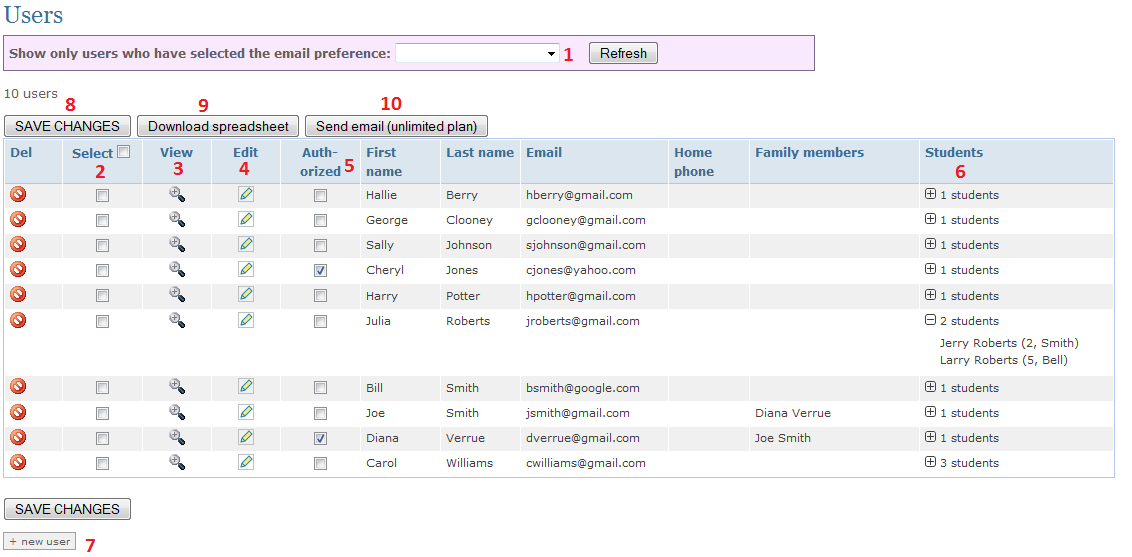
|
1 |
Show only users who have selected the email preferences | If you would like to qualify your report by any of the following user preferences: Newsletter, Reminders, Urgent announcements then select your choice from the drop down menu to modify your query. |
| 2 | Select | A check in the box at the top of the column in the blue row will select all the users listed in the column below. A check in the box along side an individual order date, will select only that row's order. |
| 3 | View | Click here to see a summary of a particular family's information and also to make changes to any of the following information: Parents, Students, Orders, Event registrations, Volunteer sign-ups. |
| 4 | Edit | This button allows an Admin to manually make changes to a User's account information: name, address, home phone, cell phone, email address, and email and privacy preferences. |
| 5 | Authorized | A check in this box gives the user access to any Restricted content on the website. |
| 6 | Students | Click on the + to see a detailed list of each student associated with that user and also each student's grade and teacher. |
| 7 | + new user | Used to manually add a new user. This can be used to add users who are not connected electronically. |
| 8 | Save changes | Press this button to save any changes you make to this screen. |
| 9 | Download spreadsheet | A report will be generated with all the items seen on the screen above and also will include the following information: when an account was created, when the user last signed on and their employer. Using spreadsheet software, this report can be modified. |
| 10 | Send email |
An email will be sent to all users that have a check in the Select column. |