 Documentation
Documentation
Please download and fill this excel sheet OspUploadTemplate.xlsx then upload to OSP using "Extras -> Student excel data upload" menu in Admin portal. Upload results will be returned back to admins, as in below screenshot.
Note, if this is the first time you are using this feature. Please only upload with one or two rows in the excel file and see if the results is what you want. So if anything bad happens you can still revert it back manually.
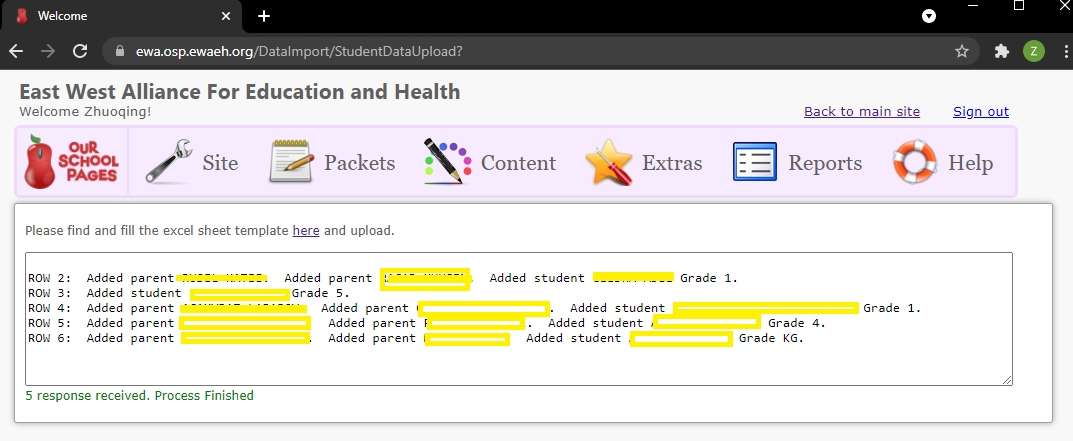
Required columns:
Either Student info (Student first name, Student last name, Student grade) or one parent info (first name, last name and email) are required. All other columns are optional. except for new student, at least one parent info is needed to decide which family the student belongs to. If entire family is new then at least one parent email is needed.
If teacher's info is filled, it will be used to try to fill classroom info for the student.
Matching rules:
For parent and teacher record, the matching process is using email address first. If no match is found then FirstName + LastName is used as best effort match. If matching record is found it will be updated, else a new record will be created.
For student first name and last is used to match. If parent info is there we'll validate if they belong to same family in the system. Parent info will also be used when there are students with same names.
If more then 1 record is found by name the update will be ignored. For best results, always fill exact teachers' emails, and parent emails if possible.
Grade:
Use "K", "KG" or "0" for grade kindergarten. "PK", "PreK", or "Pre-K" for Pre K.
For detaile install instruction check this. The OSP browser extension is available at OSP Chrome Extension Store Url
The extension can only take .csv files. After the excel sheet OspUploadTemplate.xlsx , save it AS .csv file.
Make sure you are on OSP admin page and signed in. Open the extension, and click the "Bulk Upload User" tab, and drap or select the .csv file to
upload.
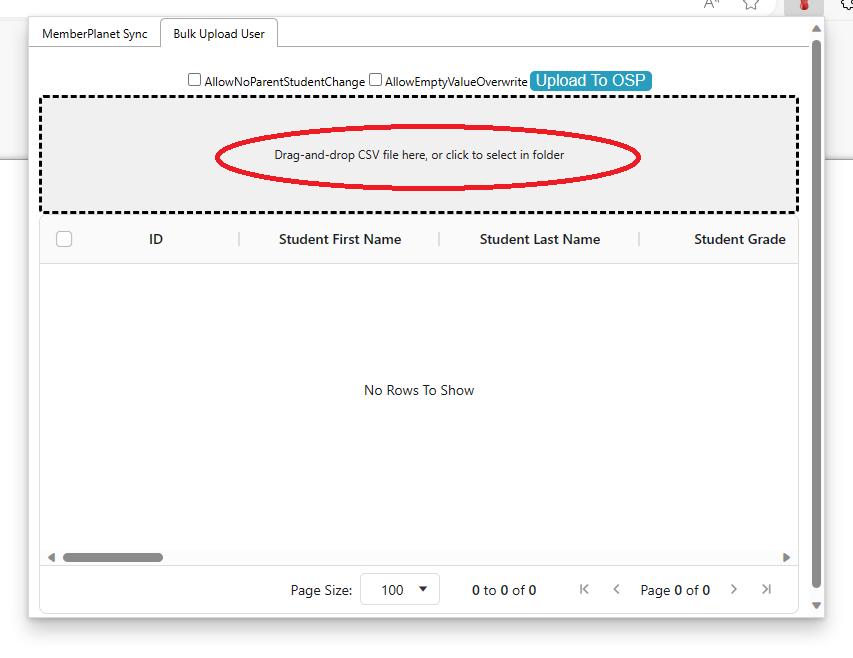
After select the .csv file, it will show a preview dialog, Click the "Choose columns" button to map columns.
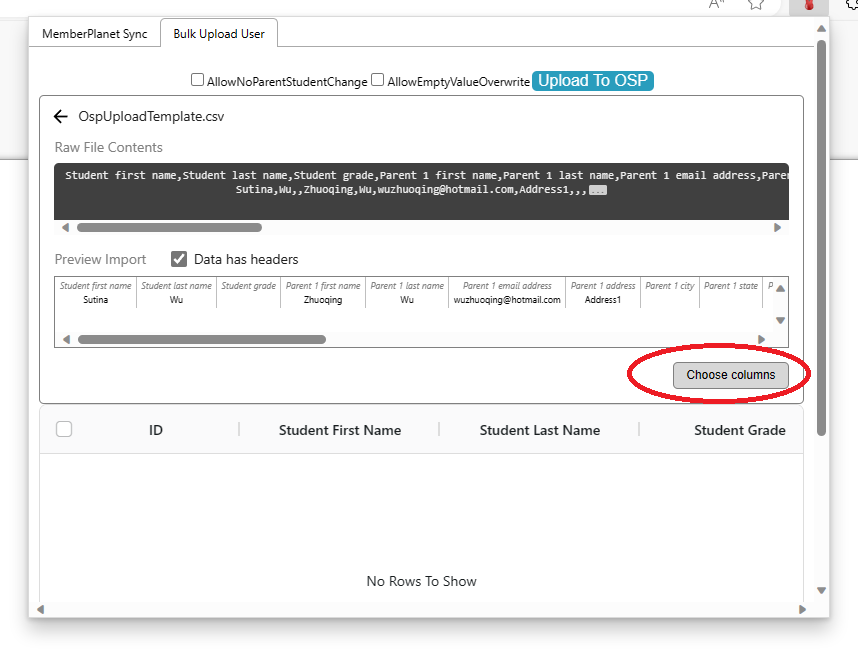
If you use the sheet the columns will automatically map. Just click the "Import" button.
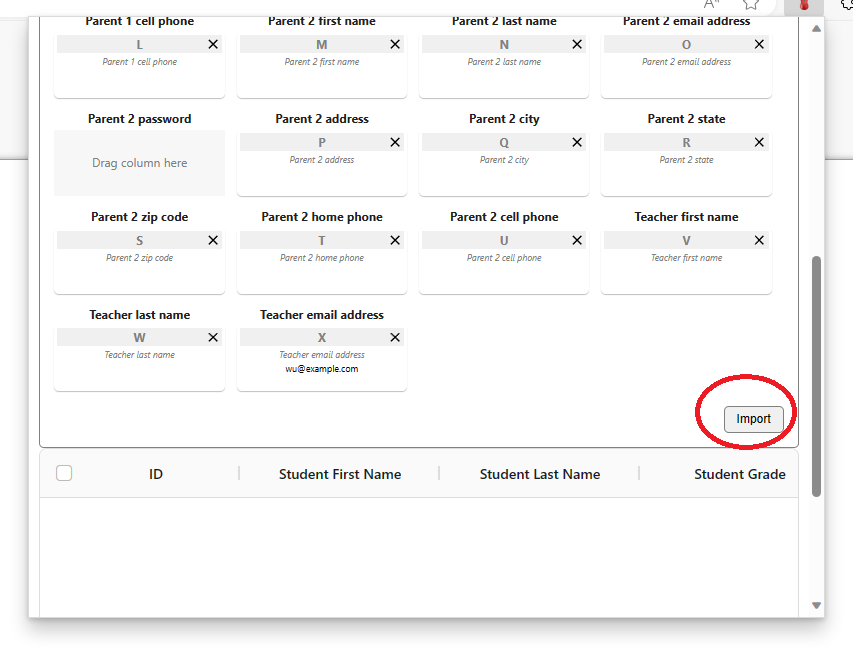
And after import is done, click the "Finish" button.
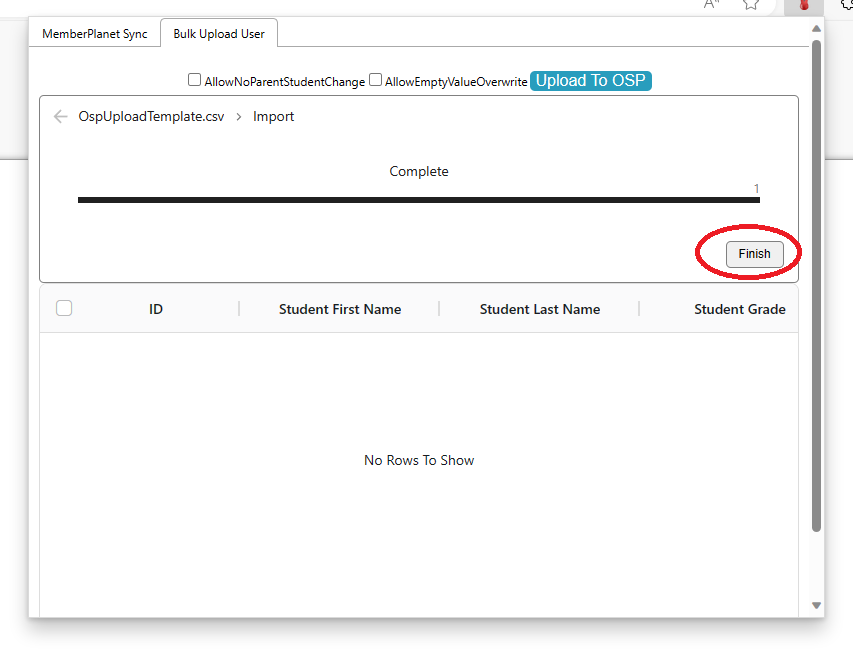
Now the data should be imported. Click the "Upload To OSP" to upload.