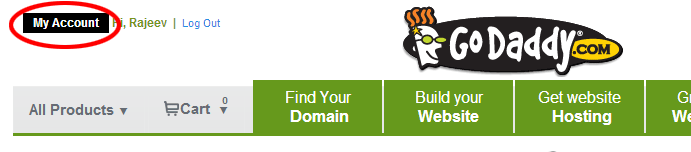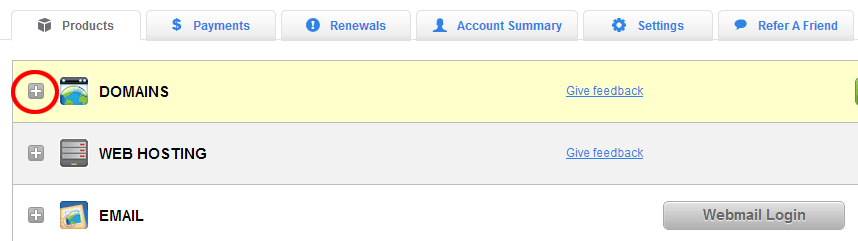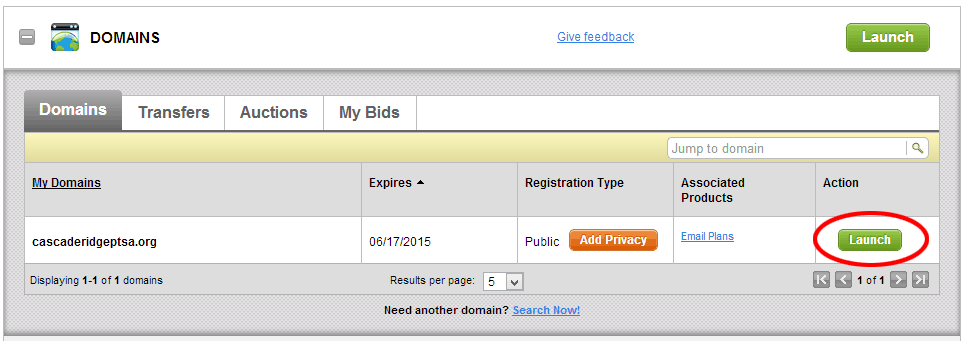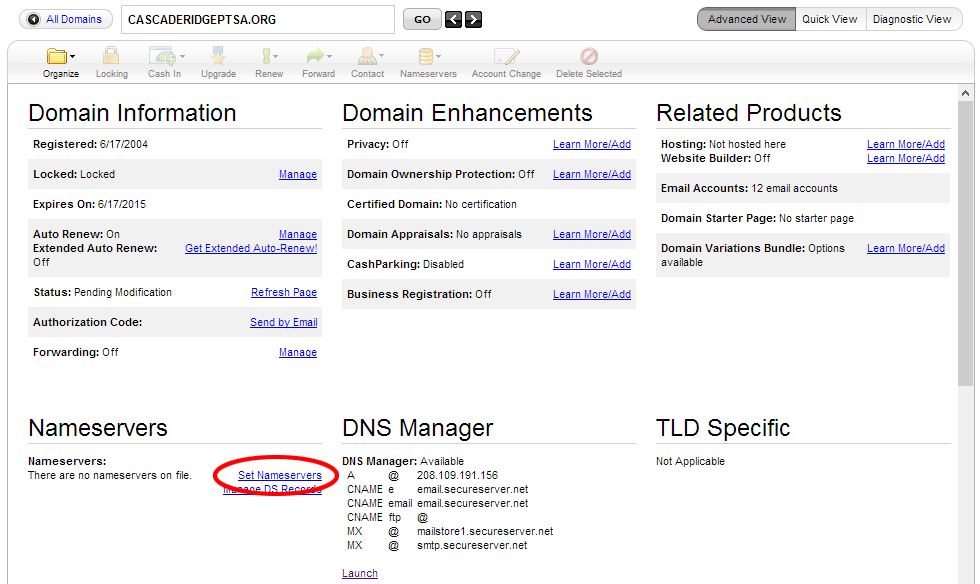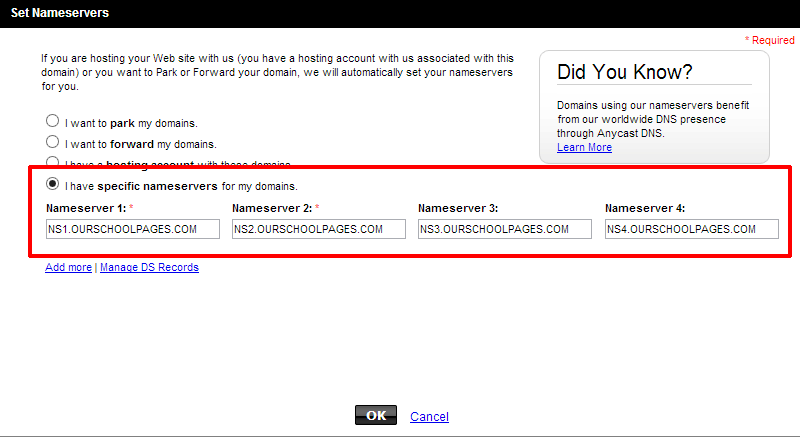Set nameservers in GoDaddy
Below Steps are no longer recommended. Doing below will break things like your email etc. We recommend you to control your own DNS server so later you can freely control it, you may need to update it to setup email, setup office 365/G Suite etc. Please follow steps in Migration-to-new-server instead.
These instructions explain how to set the nameservers for your custom domain, if your domain is registered with GoDaddy.
- If you are setting up a brand new Our School Pages website, make sure you've completed Step 1 on this page. If you are simply reconfiguring your domain in preparation for the March 2013 server upgrade, then you have already done this step, so you can ignore it.
- Visit GoDaddy.com, and sign in to your account.
- Click in My Account on the upper-left corner of the page.
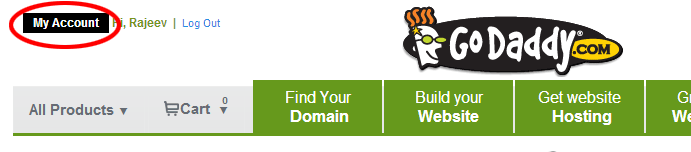
- Click the [+] sign next to DOMAINS to see a list of your registered domains.
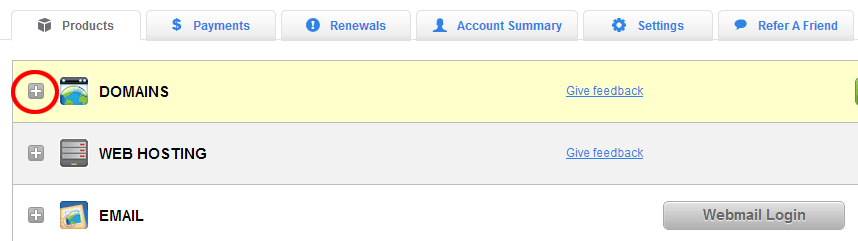
- Find the domain that you wish to use with your Our School Pages website, and click the Launch button.
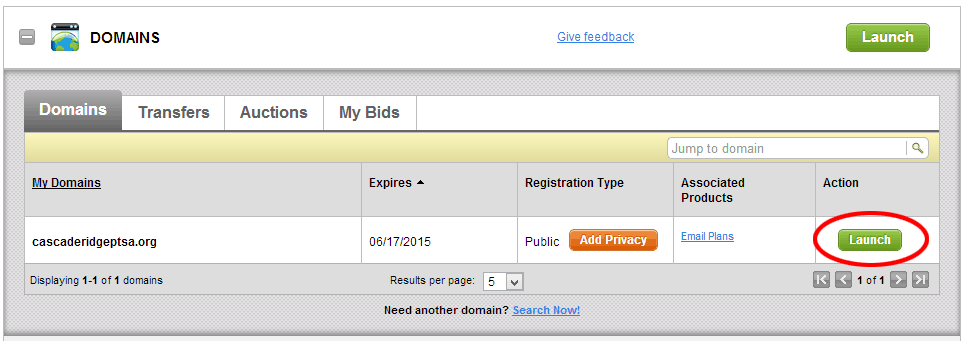
- Under the section titled "Nameservers", click the link that says Set Nameservers.
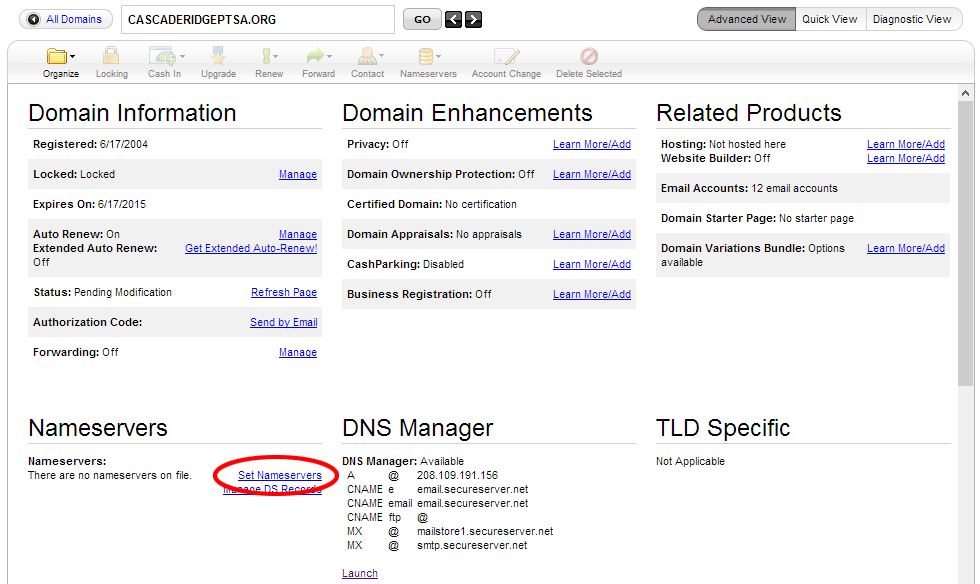
- A dialog box will pop up. Of the four choices, choose the one that says "I have specific nameservers for my domains.". Then, type in the locations of our four nameservers: NS1.OURSCHOOLPAGES.COM, NS2.OURSCHOOLPAGES.COM, NS3.OURSCHOOLPAGES.COM, and NS4.OURSCHOOLPAGES.COM. Press OK.
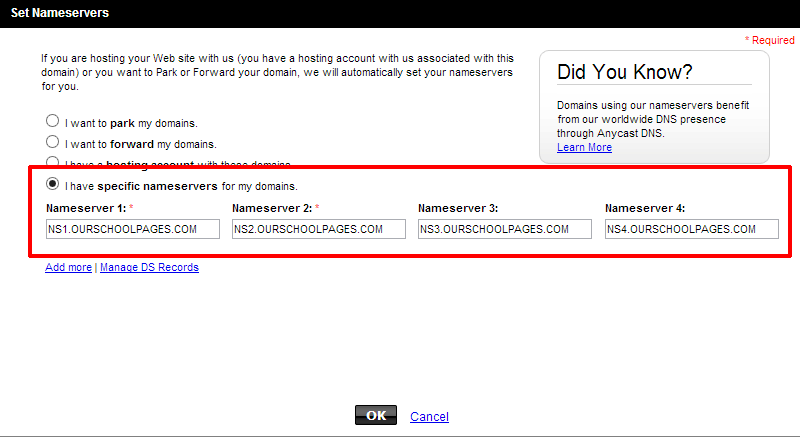
- Wait up to 4 hours for the changes to propagate, and then verify the change by browsing to your website using your custom domain.
- If you have email accounts associated with your domain (e.g., "president@lakesidepta.org"), make sure all email accounts are still working. Send a test email from your personal email account to each of the email addresses associated with your domain. In the test email, ask for a reply from the recipient. If you don't receive a reply, follow up individually with the account owners to make sure they received the test email.
 Documentation
Documentation