 Documentation
Documentation
The online directory is a way for authorized users of your website to be able to look up another user's information, such as their name, address, phone, email, etc. When an authorized user visits your online directory, they will see a box where they can type in the name or a partial name of another user or student. The page will then refresh to show a list of the families containing parents or students matching that name.
The online directory is an add-on feature that must be purchased. To purchase this feature visit Site --> Features and Billing. Then click the "Purchase or Renew..." button to proceed.
After you have purchased the feature, it must be activated, which is a separate step. To activate the feature, go to Extras --> Online Directory. Check the box to activate the feature, and then press Save.
Finally, you need to add a link to the online directory to make it accessible to your users. You may choose to add a link from your menu, or from any other place on the website. To add a link to your online directory from your menu, go to Content --> Menu system. Add a new top-level menu item or a sub-level menu item, depending on your preference. In the Target Address box, type "/Directory". Press Save when you are finished configuring your menu the way you want.
The online directory is treated as a Restricted resource, and thus can only be accessed by "authorized users". An "authorized user" is a user who:
As the administrator of your website, you are responsible for deciding which users are authorized and which are not. For more information on techniques to control authorization, read this help topic.
By default, the information that your users entered when creating their user account will appear in the online directory for other authorized users to see. This includes their name, address, home phone, cell phone, and email address. It also includes their students' names, grade levels, and teachers.
Users have the ability to remove specific bits of their own information from the online directory, so that it will be invisible to other users of the online directory. For example, a user could choose to remove his cell phone number from the online directory. His cell phone number would still appear in the reports on the Admin side of the website, and administrators would have access to it. But users who are browsing the online directory on the front end of the website would not be able to see his cell phone number. A user also has the ability to remove certain bits of information from any of his/her co-parents online directory entries.
To control the visibility of the information in the online directory, a user should:
1. Go to the online directory. (This will require him to sign in if he isn't already signed in.)
2. In the "Search by name" box, type his own name to search for himself.
3. He will see "eye" icons next to each piece of information in his own directory listing. For example,
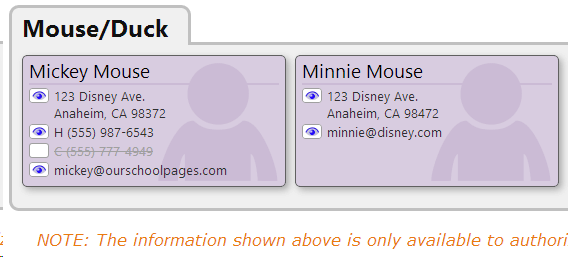
4. To hide a piece of information, just click on the eye next to it, and it will be hidden from all other users. For this user, it will still appear in his own listing, but with a strikeout through the text. For other users, that information will be completely hidden.
5. To re-show a piece of information, just click on the eye again, and it will now be again visible to other users.